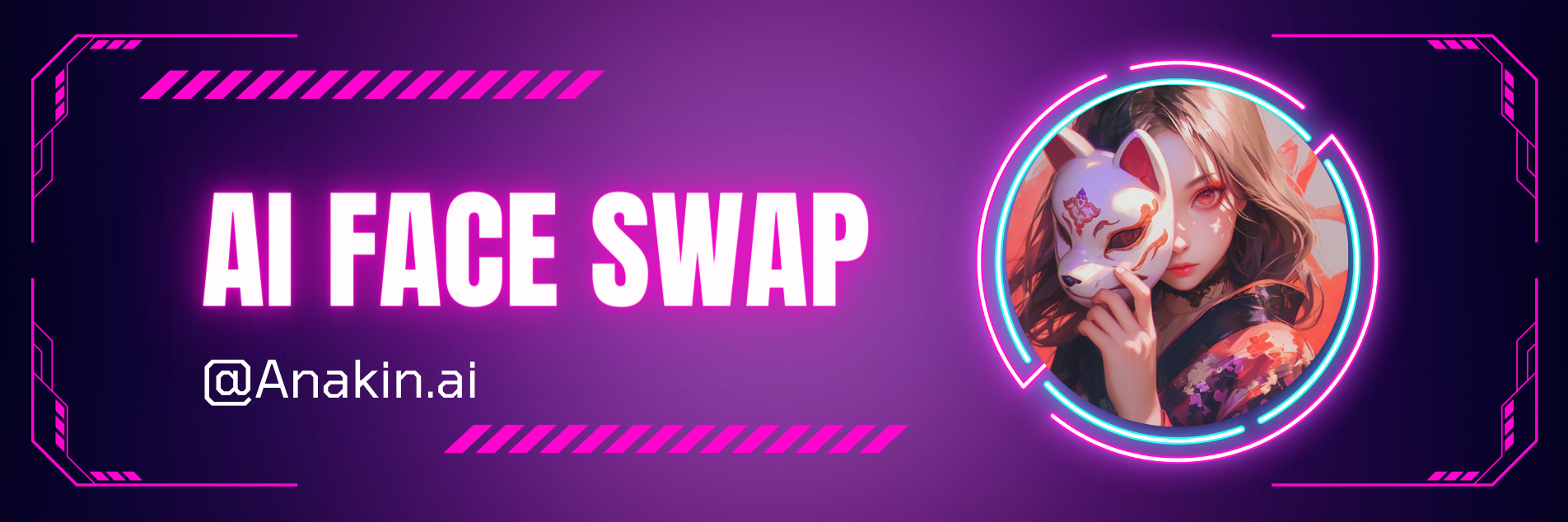· 9 min read
Can You Easily Install Swap Face on Your Device?
This article discusses the feasibility of easily installing the Swap Face feature on various devices providing guidance and considerations for users interested in this functionality

Can You Easily Install Swap Face on Your Device?
Understanding Face Swap
Definition of Face Swap
Face Swap is a digital editing technique that allows you to replace the face of one person in an image or video with the face of another person. This technology has become increasingly popular in the digital content creation world, enabling creators to explore new creative possibilities and engage their audiences in unique ways.
Importance of Face Swap in Digital Editing and Content Creation
Face Swap has become a valuable tool for digital artists, content creators, and enthusiasts alike. It allows for the seamless integration of different facial features, enabling the creation of surreal, humorous, or thought-provoking visuals. Whether you’re a professional editor, a social media influencer, or simply someone who enjoys experimenting with digital art, mastering the art of Face Swap can open up a world of creative opportunities.
Preparing for Face Swap
Hardware Requirements
Minimum System Specifications
To successfully perform Face Swap, you’ll need a computer that meets certain hardware requirements. At a minimum, you should have a modern processor, at least 8GB of RAM, and a dedicated graphics card with sufficient video memory. This will ensure that your system can handle the processing demands of the Face Swap software and provide a smooth editing experience.
Recommended Hardware for Optimal Performance
For the best possible Face Swap results, it’s recommended to have a more powerful system. Consider upgrading to a high-end processor, at least 16GB of RAM, and a dedicated graphics card with 4GB or more of video memory. This will enable you to work with larger images, handle complex blending and masking tasks, and achieve faster processing times.
Software Requirements
Identifying Compatible Face Swap Applications
There are several Face Swap applications available, each with its own unique features and capabilities. Some popular options include Adobe Photoshop, GIMP, and specialized Face Swap software like FaceSwap or DeepFaceLab. Research and evaluate the different options to determine which one best suits your needs and workflow.
Downloading and Installing the Necessary Software
Once you’ve identified the Face Swap software you want to use, download and install it on your computer. Follow the installation instructions provided by the software vendor, ensuring that all necessary dependencies and updates are included. This will ensure a smooth and seamless integration of the Face Swap tools into your digital editing process.
Acquiring Face Swap Images
Sourcing Face Swap Images
Online Repositories and Databases
There are numerous online resources where you can find a wide selection of Face Swap images. Platforms like Unsplash, Pexels, and Shutterstock offer a vast library of high-quality images that you can use for your Face Swap projects. Additionally, specialized Face Swap image databases may provide even more options tailored specifically for this purpose.
Creating Your Own Face Swap Images
If you prefer to have more control over the source material, you can create your own Face Swap images. This involves taking photographs of individuals with different facial features and expressions, ensuring that the lighting, angle, and positioning are consistent. This approach allows you to customize the images to your specific needs and creative vision.
Evaluating Face Swap Image Quality
Lighting Conditions
The quality of the lighting in your Face Swap images can significantly impact the final result. Aim for images with even, well-lit facial features that provide clear details and minimize shadows or harsh contrasts.
Angle and Positioning
The angle and positioning of the faces in your Face Swap images are crucial for a successful blending. Ensure that the source and target images have similar head tilts, rotation, and positioning to facilitate a seamless transition.
Facial Features and Expressions
Pay close attention to the facial features and expressions in your Face Swap images. Ideally, the source and target faces should have compatible features, such as similar eye shapes, nose structures, and mouth positioning, to create a more natural-looking result.
Importing Face Swap Images
Supported File Formats
The Face Swap software you choose will typically support a variety of image file formats, such as JPEG, PNG, and TIFF. Ensure that your source images are in a compatible format before attempting to import them into the software.
Uploading Face Swap Images into the Software
Once you have your Face Swap images ready, the next step is to upload them into the software. Depending on the application, this may involve dragging and dropping the files, using a dedicated import function, or navigating through a file browser within the software.
Organizing and Managing Face Swap Images
As you accumulate a collection of Face Swap images, it’s essential to organize and manage them effectively. Create a well-structured folder system, use descriptive file names, and consider implementing a tagging or cataloging system to make it easier to locate and retrieve specific images when needed.
Performing the Face Swap
Selecting the Source and Target Images
To begin the Face Swap process, you’ll need to select the source and target images. The source image is the one that contains the face you want to replace, while the target image is the one with the face you want to use as the replacement.
Aligning the Face Swap Images
Adjusting Facial Features
Once you’ve selected the source and target images, you’ll need to align the facial features to ensure a seamless transition. This may involve resizing, rotating, or repositioning the faces to match their orientation and proportions.
Matching Lighting and Angles
In addition to aligning the facial features, it’s crucial to match the lighting and angles between the source and target images. This will help create a more natural-looking Face Swap result, minimizing any obvious discrepancies.
Blending the Face Swap
Seamless Integration
The key to a successful Face Swap is achieving a seamless integration of the new face into the original image. This may require advanced blending techniques, such as masking, feathering, and color correction, to ensure a natural-looking transition.
Handling Skin Tones and Textures
Differences in skin tones and textures between the source and target faces can be a challenge. You may need to adjust the color, brightness, and contrast of the swapped face to better match the surrounding skin and create a cohesive appearance.
Finalizing the Face Swap
Adjusting Facial Expressions
After the initial Face Swap, you may need to fine-tune the facial expressions to ensure they match the overall context and mood of the image. This could involve subtle adjustments to the eyes, mouth, or other facial features.
Addressing Any Artifacts or Distortions
As you work through the Face Swap process, be vigilant for any artifacts or distortions that may arise, such as unnatural-looking edges, blurring, or warping. Address these issues by refining your blending techniques or making additional adjustments to the swapped face.
Face Swap: Aligning the Images
Aligning the Face Swap Images
Once you have your two images, you’ll need to align them so that the faces are in the same position. This can be done using various image editing tools, such as Photoshop or GIMP. The key is to ensure that the eyes, nose, and mouth of the two faces are as closely aligned as possible.
Face Swap: Blending the Images
After aligning the images, the next step is to blend them together. This can be a bit tricky, but with some practice, you’ll be able to achieve a seamless Face Swap. Start by creating a layer mask on the top image, and then use a soft-edged brush to blend the edges of the face into the background.
Face Swap: Adjusting the Lighting and Color
Once the images are blended, you may need to adjust the lighting and color to ensure that the Face Swap looks natural. This can be done by adjusting the levels, curves, and color balance of the image. You may also need to use additional tools, such as the clone stamp or healing brush, to remove any remaining seams or blemishes.
Face Swap: Finalizing the Image
After making all the necessary adjustments, the final step is to save the image and share it with your friends and family. You can experiment with different Face Swap combinations and see how they turn out. Remember to have fun and be creative with your Face Swap projects!
Face Swap: Masking the Images
Masking the Face Swap Images
One of the most important steps in the Face Swap process is masking the images. This involves creating a selection around the face that you want to swap, and then using that selection to isolate the face from the background. This can be done using various selection tools, such as the lasso tool or the quick selection tool.
Face Swap: Refining the Mask
Once you have created the initial mask, you’ll need to refine it to ensure that it accurately captures the shape of the face. This may involve using additional tools, such as the pen tool or the refine edge tool, to fine-tune the selection.
Face Swap: Blending the Masks
After creating and refining the masks for both images, you’ll need to blend them together. This can be done by creating a layer mask on the top image and using a soft-edged brush to blend the edges of the face into the background.
Face Swap: Adjusting the Opacity
Depending on the images you are working with, you may need to adjust the opacity of the Face Swap layer to achieve the desired effect. This can be done by adjusting the opacity slider in your image editing software.
Face Swap: Finishing Touches
Finishing Touches for the Face Swap
Once you have blended the images and adjusted the lighting and color, the final step is to add any finishing touches to the Face Swap. This may involve using additional tools, such as the clone stamp or the healing brush, to remove any remaining imperfections or blemishes.
Face Swap: Saving and Sharing the Image
Finally, once you are satisfied with the results of your Face Swap, you can save the image and share it with your friends and family. You can experiment with different Face Swap combinations and see how they turn out. Remember to have fun and be creative with your Face Swap projects!
Conclusion
In conclusion, creating a successful Face Swap can be a fun and rewarding experience. By following the steps outlined in this tutorial, you can create seamless and natural-looking Face Swaps that will impress your friends and family. Remember to experiment with different techniques and be creative, and you’ll be sure to produce amazing results.